Procore Integration Guide for Buildcam Cameras
Note: requires an active Procore subscription
With Procore integration, you can automatically send all your high-resolution Buildcam photos straight to the Procore Photos album of your choice.
First, you will need to create a Procore Photos album to send your Buildcam photos to.
You can do that by following Procore’s instructions here.
If you have multiple Buildcam cameras, create a Procore Photos album for each camera. Second, follow the instructions and images below to set up Procore integration.
With Procore integration, you can automatically send all your high-resolution Buildcam photos straight to the Procore Photos album of your choice.
First, you will need to create a Procore Photos album to send your Buildcam photos to.
You can do that by following Procore’s instructions here.
If you have multiple Buildcam cameras, create a Procore Photos album for each camera. Second, follow the instructions and images below to set up Procore integration.
1. Login to login.buildcam.io with your username and password.
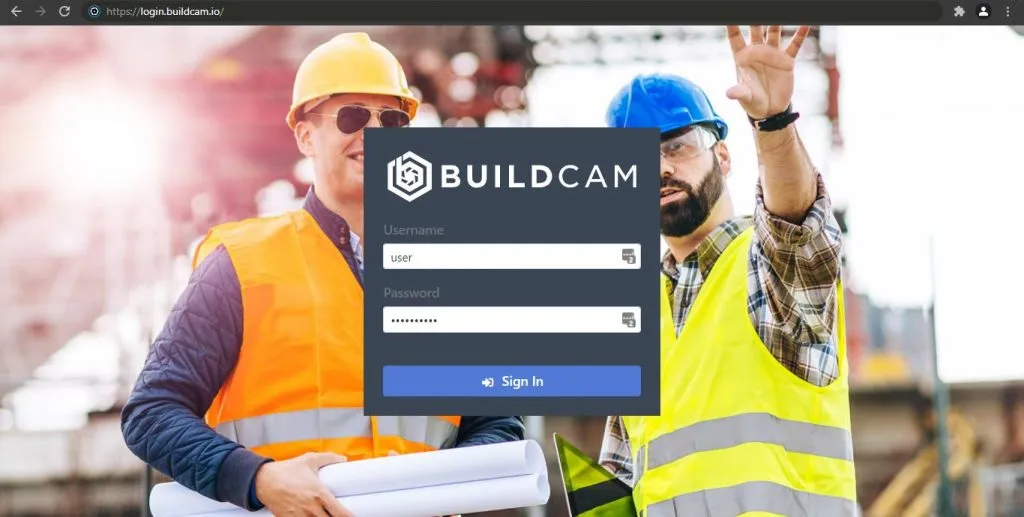
2. Click on the drop-down menu in the top-left corner and select My Details
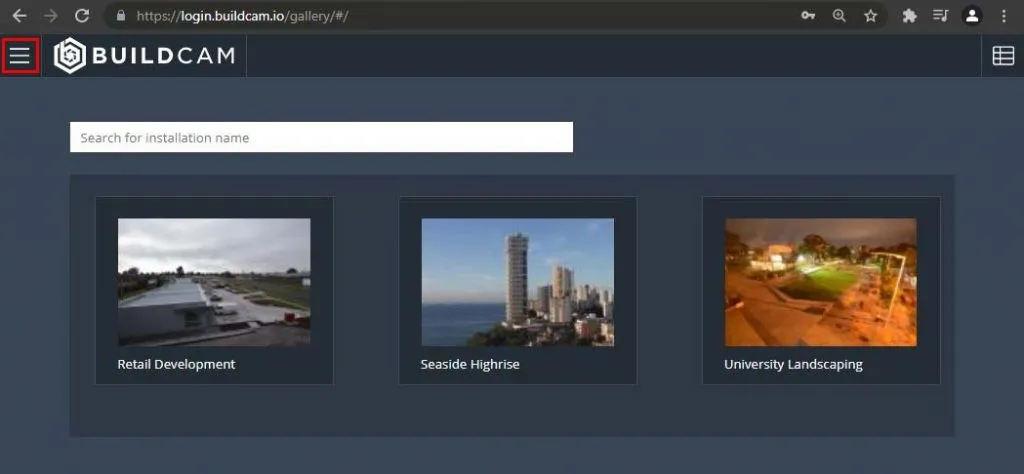
3. Scroll down to the Third-Party Authorizations section and click on the Authorize button. Follow the prompts.

4. Notify your Buildcam Customer Success Agent that you’ve authorized Procore integration so they can finalize the process. Please complete the final step by filling out the form below.
Must be filled out on a desktop or tablet.
